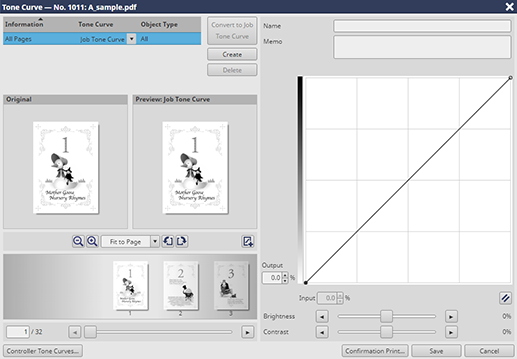Adjusting Tone Curve for Hold Job
You can adjust the tone curve per job for the hold jobs. This is a convenient function when reprinting the job after adjusting the tone curve only. Also, you can adjust tone curves for each page (Page Tone Curve).
Reference
For details, refer to Tone Curve Adjustment Screen in Color Centro.
When adjusting the tone curve by using Print Manager, the sample selection is not available.
The tone curve adjustment is not available for a hold job over 10,000 pages.
This section describes how to adjust the tone curve of the hold job.
On the Print Manager screen, select the job for which the tone curve is adjusted from the Hold Job list.
The selected job is displayed against a dark background.
You can adjust tone curves for print jobs that are set to PS, PDF, PDF (APPE), TIFF, JPEG, or PPML as the PDL type displayed in the job list, but you cannot do so for other types of print jobs, print jobs from the PPD driver, or copy jobs.
However, by changing the setting of No. 28 in Utility/Counter - Administrator Setting - Controller - Software Switch Setting, you can also operate a PPD job.supplementary explanationWhen multiple jobs are selected, tone curves cannot be adjusted.
supplementary explanationWhen the object job is not found in the list, display the object job in the list by conducting a search or clearing the search parameters.
Click Tone Curve Adjustment of Job Management.
The Tone Curve Adjustment screen is displayed.
You can also select a job and select Tone Curve Adjustment from the right-click menu to perform the same operation.
supplementary explanationIf you select Image or Text/Graphics in the Object Type column box in the tone curve list, you can adjust the tone curve to be applied to image objects and the tone curve to be applied to text objects and graphics objects respectively (tone curve adjustment by tag). Selecting All applies the same tone curve to Image and Text/Graphics objects.
supplementary explanationThe tone curve adjustment by tag is available only when Execute Each Tag Adj. is selected in the administrator setting of this machine.
For details about how to set Execute Each Tag Adj., refer to Tone Curve Each Tag Setting.
supplementary explanationTone curve cannot be adjusted in a job with custom screen settings. In such a case, use Color Centro to adjust the tone curve and apply it to the job.
supplementary explanationWhen Do Not Execute Adjustment is selected in the administrator setting of this machine, the tone curve adjustment function is not available for a job for which tone curves are applied separately to image objects and text/graphic objects.
Adjust the tone curve.
supplementary explanationThe tone curve set for the selected job is to be adjusted.
Click Save and apply the adjusted tone curve to the job.
supplementary explanationIf necessary, you can set a tone curve for each page in addition to a job tone curve applied to the entire job. To create a page tone curve, click Create.
supplementary explanationIf you apply the adjusted tone curve to the job, Use Job Tone Curve is set in Tone Curve on the Imaging screen of the print setting that is displayed in Job Setting.
supplementary explanationSelecting Job Tone Curve erases the applied page tone curves.