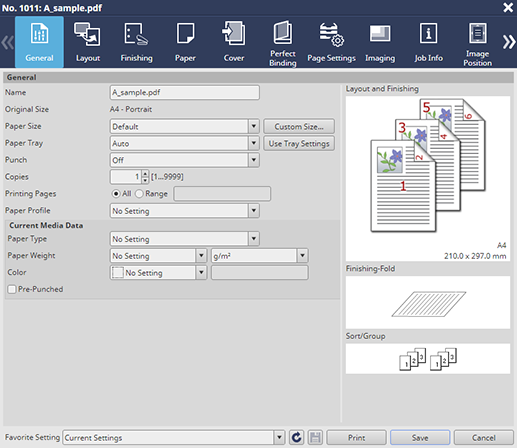General Screen
You can make general settings of the print setting.
Item | Description |
|---|---|
Name | Displays the file name of a job. |
Original Size | Displays the paper size of the original set in the job. For a job without RIP, you can specify the original size and original orientation. |
Paper Size | Select the output paper size. |
Paper Tray | Select a paper tray to be used. Trays to be displayed vary depending on the configuration of device options. A complete set of trays to be selected includes Tray 1 to Tray 11. |
Use Tray Settings | Incorporates the display details of the tray list on the Paper screen corresponding to the paper tray being selected into each item of the Current Media Data. |
Staple | Set this when stapling. |
Punch | Set this to specify hole punching. |
Output Color | Set the output color. |
Copies | Specify the number of copies. |
Printing Pages | Set the range of pages to print. Up to 10,000 pages can be specified. This setting is not retained even if you click Save. (Closing the Job Setting screen restores the original setting) It is enabled only when printing the job by pressing Print. |
Paper Profile | Select the Paper Profile to use. The paper information of the selected paper profile will be incorporated into the items of the Current Media Data. |
Current Media Data
Item | Description |
|---|---|
Paper Type | Set a paper type. |
Paper Weight | Specify the paper weight and weight unit. |
Color | Set the color of print paper. |
Pre-Punched | Specify whether to enable or disable Pre-Punched. |
Tips
When multiple jobs are selected, the setting of the job in the top row on the list is displayed. However, Copies is not displayed. Data is printed by the number of copies that is initially specified for each job.