
Insert a Blank Page
This section describes how to insert the blank page.
Select a page just after the position you want to insert a tab paper into, and click Append Blank Page on the menu.
The Insert Sheet Settings screen is displayed.
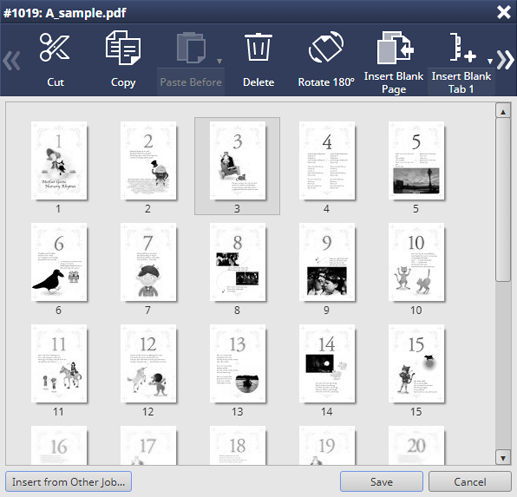
Set each item on the Insert Sheet Settings screen and click OK.
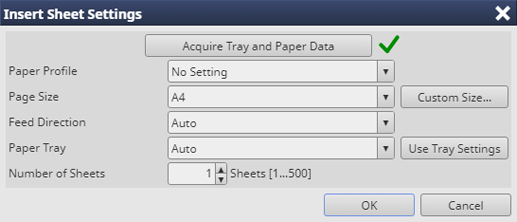
Item
Description
Paper Profile
Select the paper profile to use.
Paper Size
Select the paper size.
To use the custom size, register the paper size in Custom Size Settings and select the registered paper size from the Paper Size list. For details about how to register the size, refer to Custom Size screen.
Feed Direction
Select the feed direction.
Paper Tray
Select the paper tray.
Number of Sheets
Specify the number of sheets to be inserted from the paper tray. Up to 500 sheets (250 sheets when the Bypass tray is selected) can be inserted.
Tips
If blank paper is added between the front and back pages, the job cannot be stored. Change the blank paper addition position.