
Move a Page
This section describes how to move a page.
Select the page (or pages) to move and click Cut on the menu.
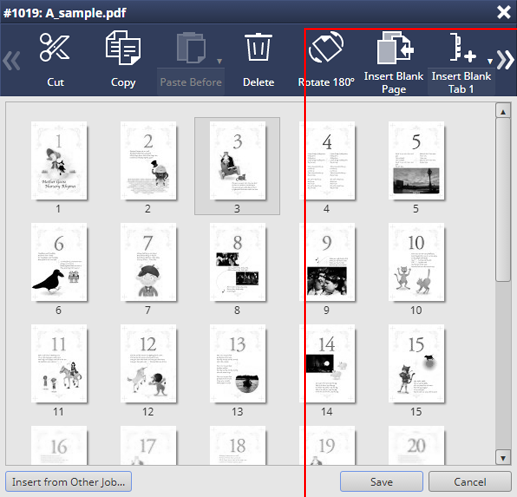
supplementary explanationYou can also select Cut from the right click menu to perform the same operation.
supplementary explanationYou can select and cut multiple pages.
Select thumbnails of the destination page, and click Paste Before.
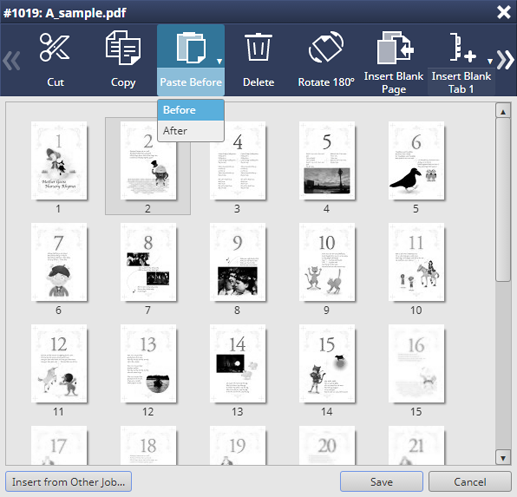
supplementary explanationClick Paste Before to switch Before or After. To paste, click
 again.
again.
supplementary explanationYou can also operate by selecting the destination page of move and selecting Paste Before or Paste After from the right click menu.
supplementary explanationYou can also drag the selected page it to the move destination.
supplementary explanationThe cover paper or automatically inserted blank page is not targeted for movement, copy, or deletion.