
Uploading a Job
Upload a file on a PC in a hold job, secure job, or HDD job.
The imported file can be printed with settings changed.
preconditionThe available file types are PS, PDF, TIFF, TIF, JPEG, JPG, ZIP, and PPML.
preconditionTo upload a ZIP or PPML file, the relevant setting is required.
Select Utility/Counter - Administrator Setting - Controller - Software Switch Setting, then set No.77 to "1 (ON)".preconditionThe displayed screen varies depending on the Web browser you use. This section describes an example using Google Chrome.
Select a destination to upload a job to. Select the desired one from Hold, HDD, and Secure. If you select Secure, specify a box.
Click Upload/Import Job in Job Management.
Open screen appears.Specify the file to upload, and click Open.
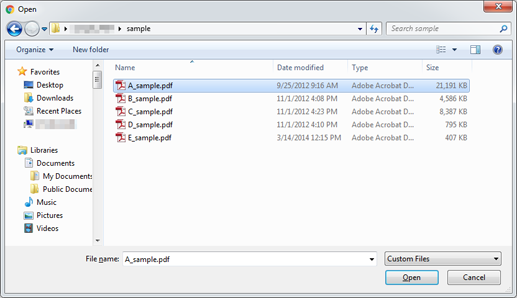
The job is uploaded.
supplementary explanationYou can also display the job storage destination list and drag the file selected from the desktop of the PC or the folder onto the list to perform processing.
supplementary explanationIf necessary, you can select multiple files at one time to upload them.
supplementary explanationWhen you want to remove a job from the list, select the target job, and click Delete.
supplementary explanationWhen HDD Encryption Setting is set to ON in the machine, Import is available.