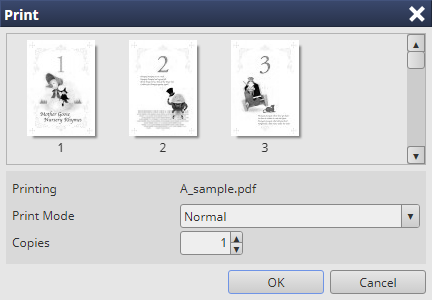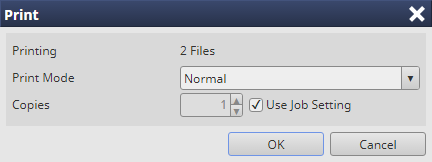Print a Secure Job
You can print a secure job. You can select a job from the job list or a file on a PC and drag it to the active job list for printing.
Select a job from the Secure Job list.
supplementary explanationTo display the Secure Job list, click
 of the Secure Box to display the Unlock screen, enter the password on the displayed screen, then release the lock.
of the Secure Box to display the Unlock screen, enter the password on the displayed screen, then release the lock.
supplementary explanationYou can select multiple jobs.
Click Print in Job Management.
supplementary explanationYou can also select Print from the right-click menu.
supplementary explanationYou can also click
 Print in job information to execute printing.
Print in job information to execute printing.
supplementary explanationIf necessary, you can drag the selected job to the active job list for the printing.
supplementary explanationAlso, you can drag a file selected on the desktop of the PC or a specified folder to the active job list to perform printing.
The Print screen is displayed.
For one selected job
For multiple selected jobs
Set the conditions for the printing and click OK.
Print Mode: Select the desired mode from Normal, Proof, Proof (1st Sheet), and Wait.
- Normal: Prints the specified number of copies of the data.
- Proof: Prints data by only one copy to check the output.
- Proof (1st Sheet): Prints only the first page to check the output.
- Wait: Sets the job to the output stop state as a reserved job.
Copies: You can specify up to 9,999 copies.
supplementary explanationJobs in the Secure Job list are deleted after printed.
You can also use the following functions.
You can change the priority of job output.
You can check the job output history.