
Selecting a Created Reference Image for Automatic Inspection Using a Wait Setting Job
When performing Auto Inspection using the created reference image for a job in the Wait setting, you need to select an image from the list.
Output a print job in the Wait setting.
The Auto Inspection screen is displayed on the control panel.
supplementary explanationFor details on the wait output procedure, refer to Operation from Machine.
Press Change Setting under Reference Image/Area Setting.
The Reference Image Selection screen is displayed.
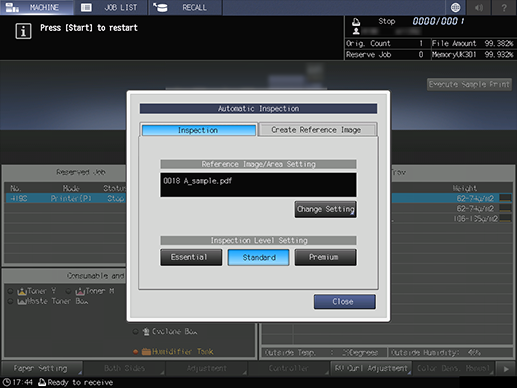
Select the desired Reference Image, and press OK.
This returns to the Auto Inspection screen.
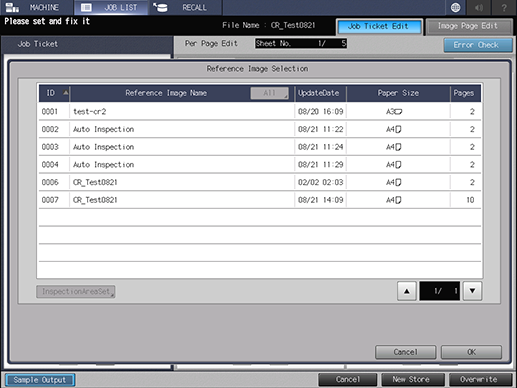
Press Start on the control panel.
The print job starts, and Auto Inspection is performed. If an error is detected by the automatic inspection, it is displayed in IQ Detected Result. The Auto Inspection report can be viewed on this machine or by using Web Utilities of the Auto Inspection Unit UK-301.