
Creating a New Reference Image for Automatic Inspection Using a Wait Setting Job
Executing a job in Wait setting allows you to use the automatic inspection when outputting a print job such as Direct Print without holding it. This function is useful when you do not want to hold a job, for example, when immediately printing a job with a large amount of printing a job containing a large amount of data.
NOTICE
Before using this function, set Wait Screen for Automatic Inspection to ON.
Output a print job in the Wait setting.
The Auto Inspection screen is displayed on the control panel.
supplementary explanationFor details on the wait output procedure, refer to Operation from Machine.
Press Create Reference Image, and enter Number of Ref. Image Pages.
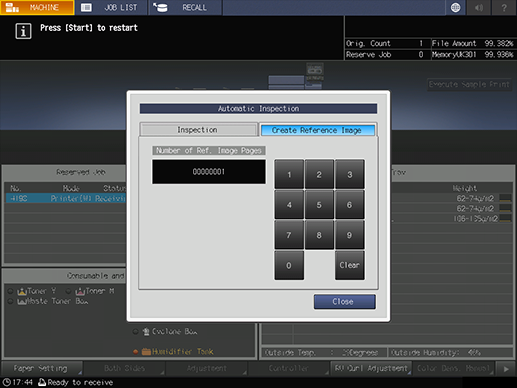
Press Start on the control panel.
One copy is output, and the reference image for automatic inspection is created. Check whether or not output paper is erroneous. After output, the Auto Inspection screen is automatically displayed on the control panel.
Press Inspection, and confirm Reference Image/Area Setting and Inspection Level Setting.
The automatically created reference image file name is displayed in Reference Image/Area Setting. You can change the inspection level setting as needed.
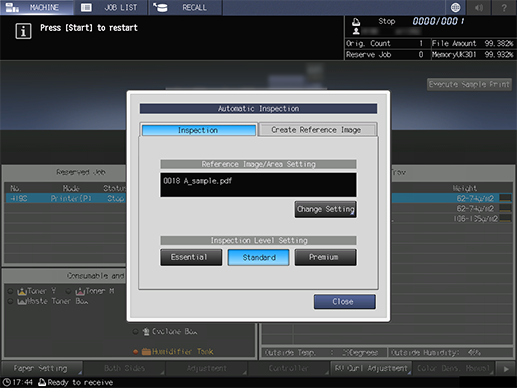
Press Start on the control panel.
The print job starts, and Auto Inspection is performed. If an error is detected by the automatic inspection, it is displayed in IQ Detected Result. The Auto Inspection report can be viewed on this machine or by using Web Utilities of the Auto Inspection Unit UK-301.