
Software Switch Setting
About Software Switch
Select the corresponding switch number in order to address the problems or requirements described in the following List of Software Switch Setting.
preconditionAll software switches are set to Off by default. Switch from Off to On in order to solve the problem.
preconditionNever switch from Off to On for the switch number that is not described in the following List of Software Switch Setting.
Follow the procedure on Displaying the Administrator Setting Menu Screen to display the Administrator Setting Menu screen.
Press Controller.
Press Software Switch Setting.
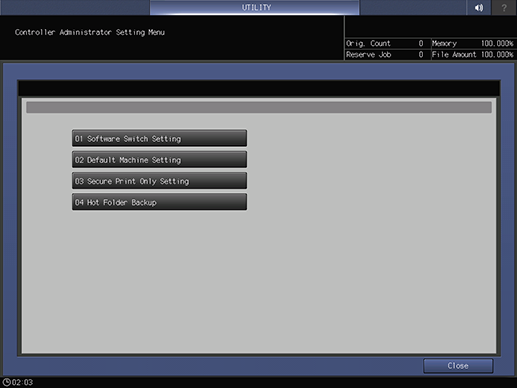
Use arrow keys or touch panel keypad to enter the switch number, then select either On or Off.
For the detailed information about each switch number, refer to List of Software Switch Setting.
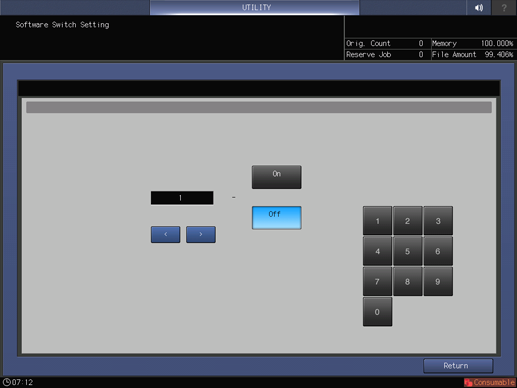
Press Return.
supplementary explanationThe display returns to the Controller Administrator Setting Menu screen.
List of Software Switch Setting
The condition of the Software Switch you can check the report of the Machine Setting. For details, refer to Report Type.
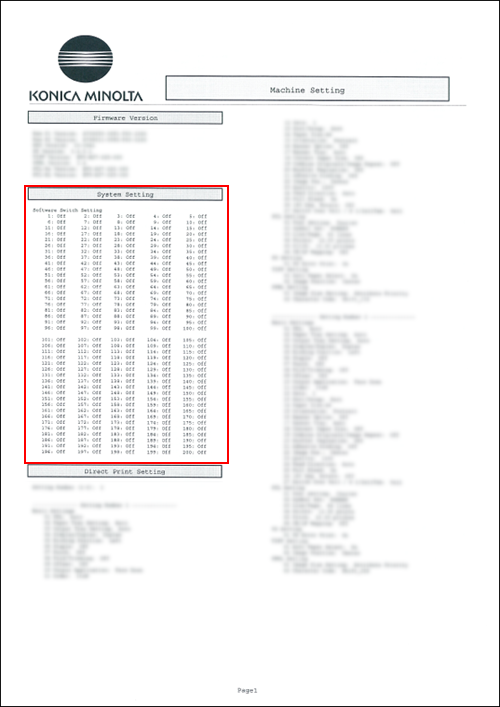
Switch No. | Problem/Requirement | Solution reached when turned On |
|---|---|---|
1 | The paper size should be identified using the CropBox value (trimming size) when PDF Direct Print is performed. In general use, the paper size is identified based on the MediaBox value (media size). | The paper size will be identified by using the CropBox value (trimmed size) for the PDF file. |
2 | When using the LPR command to group multiple print jobs in a single file, the operation terminates with an error and does not complete the output. | Regardless of the spool setting for the Controller, the job will be executed upon receiving the entire data (file). Note that this setting may slow down the printing performance. Receivable Max. File Size per file is 2 GB for this operation. The change of this setting will not affect other larger files. After the change, turn OFF/ON the sub power switch to apply the setting. |
4 | During output of multiple PostScript data in a single file over network, multiple data are grouped in a single job and output. | Ctrl-D will be taken as a job delimiter, and data will be output as multiple jobs. |
5 | During output of multiple PostScript data in a single file via USB interface, a single job is divided into multiple jobs and output. Or, an error page may be output instead. | Ctrl-D will not be taken as a job delimiter, and data will be output as a single job. |
7 | When outputting multiple jobs in one collective file,whether or not to distinguish the output as multiple jobs by treating the PJL JOBNAME and PJL EOJ NAME commands as separators should be selectable. | Setting value: Off: Output in one collective file without dividing the output into multiple jobs. On: Output in multiple jobs. |
11 | The Auto setting of the machine for paper feed should invariably be used. | Paper feed will always be managed using the Auto setting of the machine, regardless of the tray settings from the printer driver. |
12 | A file name specified by the LPR command should be displayed as the Job Name on the Job List of this machine, rather than displaying the job name that has been set by this machine or printer driver. | The job list will display file names specified in the LPR command as job names. |
13 | Attempting to install fonts with the Font Management Utility results in a time-out error. | Time-out errors will be avoided. Note that the font list of the Font Management Utility will display HDD as the font types for RAM fonts. |
14 | AppleTalk should be enabled. | Select On to display the AppleTalk setting on Web Connection. In this AppleTalk setting, change to ON. |
15 | On Mac OS X or later, selecting cover sheet insertion and specifying the body by multiple copies results in an output of only one copy. | Prints will be output as the specified number of copies. Note that an error page may be output for a job if it contains font data or EPS data. |
16 | The banner page should be printed if the LPR command (-J) is used in the Mac OS. | The banner page will be output. Note that the banner will also be output when using the LPR port from the printer driver. |
17 | When the original contains both the 5.5 8.5 long edge feed size and the 8.5 11 short edge feed size, the 8.5 11 short edge feed paper cannot be Z-folded even if specified. | The 8.5 11 short edge feed paper can be Z-folded even when the original contains both the 5.5 8.5 long edge feed size and the 8.5 11 short edge feed size. |
18 | The paper type specified in the PS command, MediaType, should be registered as the paper name. | When this name is not registered on the Register/Delete Paper Setting screen after the specified paper name was sent to the engine, it is registered automatically. Setting value: Off: Does not Register. On: Registers. * To view the Register/Delete Paper Setting screen, open the Utility/Counter screen, and select User Setting - System Setting - Paper Tray Setting - Paper Setting - Paper Profile Setting. |
25 | When the original contains multiple sizes including the 8.5 11 long edge feed size, a print job using the PPD driver identifies that size as the 9 11 long edge feed size. | Output is made in the 8.5 11 long edge feed size. |
26 | PostScript error Limitcheck occurs. | The occurrence of PostScript error Limitcheck will be reduced. *When printing a large amount of jobs or large size jobs, Limitcheck may occur. After the change, turn OFF/ON the sub power switch to apply the setting. |
27 | When certain PS data is output, an error occurs. The PostScript (Level 1) commands should be supported. | Setting value: Off: Do not support the PostScript (Level 1) commands. On: Support the PostScript (Level 1) commands. If turned On, the following commands for Level 1 become available. Lettertray, legaltray, ledgertray, a3tray, a4tray, b5tray, 11x17tray, #copies - After the change, turn OFF/ON the sub power switch to apply the setting. |
28 | Cannot edit the job stored in the HDD using the PPD driver in Print Manager. | Edit is allowed. However, print may slow down. |
32 | During conversion from PDF to PostScript files, the complicated objects such as transparent ones may fail to convert. | The conversion system will be supported by switching option. Setting value: Off: Convert every object On: Convert a whole page altogether |
33 | When outputting PCL data in duplex mode, blank pages on back sides are ignored. | Blank pages on back sides will also be printed. These blank pages will not be charged. |
34 | Having a large number of PS fonts downloaded, the machine may take a long time to print the PS font list. | The machine can improve the print speed for PS font list by not outputting samples of downloaded fonts but providing font names only on the font list. |
36 | When PCL XL/TIFF data of mixed originals (A4 long edge feed/short edge feed) is output, landscape originals can have a binding position different from that of the same originals output from the PS driver. | The binding position will be kept similar to that in output from the PS driver. |
38 | Since printing with Linux always results in banner output, this banner output should be disabled. | Disable the LPR command -C option (banner generation). Setting value: Off: Enable -C option On: Disable -C option |
40 | A file stored in the Hot Folder should be printed using a paper size that is closest to that of the original in the paper tray. | When the output paper size is set to Auto, the output tray is set to Auto, and this setting is set to On, the paper size closest to the original size is selected from the paper trays. However, if there is no appropriate paper, the original is printed in the paper size normally selected by APS (Auto Paper). |
43 | If MIB (kmNetHttpdEnable) is changed from disable to enable, the network setting on the control panel, HTTP Server Settings, becomes Enable but the setting on Web Connection is not changed. Select whether the setting on the control panel synchronizes the setting on Web Connection | Setting value: Off: Does not synchronize the control panel and Web Connection. On: Synchronizes the control panel and Web Connection. |
44 | Sub folders should be checked when performing SMB browsing to computers that have many shared folders. | Check the subfolder box. However, it may take several minutes. |
47 | When a specific PDF document (with the overprint attribute) is held or print from Print Manager, it may take a long time or lead to no data being output. | This problem can be resolved by clearing the overprint setting for converting the format from PDF to PS. Setting value: Off: Uses the overprint setting. On: Does not use the overprint setting. Precautions If the overprint setting is not used, the output result may be different. |
48/49 | Printing and/or saving should be available regardless of the selection of printer driver (PCL, PS Plug-in, PPD). | The following settings are forcibly specified. Setting value: • 48/49 = Off/Off: OFF • 48/49 = Off/On: Print • 48/49 = On/Off: Save • 48/49 = On/On: Print & Save |
51 | When sending a job by Hot Folder which requires paper larger than the maximum paper size supported by the machine, the center part of the page should be printed in real size instead of an error report. | Off: Prints an error page (For PS or PDF) Prints in reduced size. (For TIFF) On: Prints the center in real size
Restrictions Restrictions on the PostScript file, PDF file When Off is selected, an error page is output if the original size exceeds the maximum paper size supported on this machine. When the setup is On, if the page size is larger than 1,600 2,100 mm / 62.99 82.68", an error page is output. Restrictions on the TIFF file When the setup is On, if the page size is larger than 900 1,320 mm / 35.43 51.97", image may be misaligned. |
59 | Set to echo back EOT when the code EOT 0x04 is received when using RAW protocol. | Setting value: Off: Do not echo back EOT On: Echo back EOT |
61 | Borderless printing should be available for a job created by the PCL5 command. | Borderless printing is available for a job created by the PCL5 command. Setting value: Off: No borderless printing On: Use borderless printing |
62/63 | The status notification mail for completing a print job should be sent without using the PS Plug-in driver. | If the following are set, the notification can be mailed to the Administrator's address. Setting value: 62/63 = Off/Off: Do not send a notification mail. 62/63 = Off/On: Always send a notification mail to Administrator's address. 62/63 = On/Off: Send a notification mail to the Administrator's address only when an error occurs. |
66 | When printing, the settings that are set with the printer driver or Hot Folder are prioritized over the settings that are set with Direct Print Setting in Controller in the machine. | Setting value: Off: Prioritizes the settings in the printer driver/Hot Folder. On: Prioritizes Direct Print Setting.* *Direct Print Setting can be also set in the Administrator Setting in Web Connection. |
71 | Whether the form of the PS Plug-in driver is transparent or not should be selectable. | Setting value: Off: Makes the form transparent, regardless of the object On: Does not make the form transparent, regardless of the object Restrictions If a custom screen is set, this setting does not apply. |
73 | A way of handling a job that is different from paper settings should be changed. | Setting value: Off: Stops temporarily On: Does not print, and saves to the HDD (Displayed in the Hold Job of Job List) Restrictions
|
77 | How to save the PPML file in Print Manager and change the print quantity for each page. | Setting value: Off: Does not permit the storage of a PPML file. On: Permits the storage of a PPML file. When the setup is On (to save the PPML file):
|
79 | When printing an image that is shifted with the image shift function on the original that is larger than the standard size with Hot Folder (PDF only), any part of the image should not be missed. | This setting will shift an image with RIP to prevent any part of it from being incompletely printed. Setting value: Off: Not shift an image with RIP On: Shift an image with RIP Restrictions
|
80 | Use this function if you need the image-shift function (PDF only) of the switch number 79 to also apply to PS jobs. | This setting will shift an image with RIP to prevent any part of it from being incompletely printed. Setting value: Off: Not shift an image with RIP On: Shift an image with RIP Restrictions
|
82 | The software normally sends E-mail alerts when paper runs out, but if you need E-mail alerts to be sent before paper runs out (when the job bar in Schedule turns yellow), then go to Network Setting - NIC Settings - Detail Settings - Status Notification Setting - Replenish paper tray. | Change the setting for Replenish paper tray under Status Notification Setting. Setting value: Off: Notify when the tray runs out of paper On: Notify before the tray runs out of paper |
83 | Select whether to save scan data sent to the OpenAPI application (Dispatcher Phoenix) in separate files for each page or all in one file. | Setting value: Off: Create a separate file for each page On: Put all pages in one file The following formats can be used to save scan data in separate files for each page, or all in one file.
|
84 | The machine should support the LPQ -P command used on Linux. | Setting value: Off: The machine does not reply anything even if you enter the LPQ -P command. On: If you enter the LPQ -P command, the machine replies Ready or Not Ready depending on the machine status. The specifications for Ready and Not Ready are as follows:
|
94 | When PPML data is printed on mixed-size sheets, and uses recyclable object(s), some pages have areas missing. Use this function to adjust the rotational position setting to ensure that no missing areas occur, even when using recyclable objects. | Setting value: Off: Disable rotational position on recyclable objects. On: Enable rotational position on recyclable objects. |
95 | The PS commands for specifying paper trays, MediaPosition1(tray2) and MediaPosition2(tray3), should be converted to the ones for specifying paper colors, MediaColor(Other) and MediaColor(White) to use the automatic selection function of paper trays. | Setting value: Off: Do not convert the commands On: Convert as follows: The specifications for the MediaColor commands are as follows:
|
97 | Unnecessary tab paper should be output during Printgroove printing. | Setting value: Off: Do not output. On: Output. |
98 | The spine cover should not be blank when Cover Print 2 in 1 is selected in Perfect Binding. | Setting value: Off: Makes the spine cover blank. On: Does not make the spine cover blank. |
101 | Although the machine performs transmission processing for each status (more than once) when @PJL INFO STATUS command is received and transmitted, statuses should be merged to perform a single transmission processing. | Setting value: Off: Perform transmission processing for each status On: Merge statuses to perform a single transmission processing |
102 | Change the order of JobStart notice with @PJL USTATUS_JOB_ON command from | Setting value: Off: The JobStart notice is given after all jobs are received On: The JobStart notice is given after the first sheet is output |
103 | If @PJL EOJ NAME is written in a file, the job is divided and an unexpected number of pages may be returned. To solve this problem, the @PJL JOB NAME and @PJL EOJNAME job names are judged and a single job is returned only when the job names match. | Setting value: Off: Do not judge the @PJL JOB NAME and @PJLEOJ NAME job names. On: Judge the @PJL JOB NAME and @PJLEOJ NAME job names. To judge the job names, turn Switch 7 Off. |
107 | Hot Folder of this machine should be able to output PCL 5e files. | Setting value: Off: Do not support PCL 5e On: Support PCL 5e If turned On, the machine outputs a large amount of pages on which binary data are printed when handling file formats that are not supported by Hot Folder of this machine. |
108 | The machine should not output a large amount of pages on which binary data are printed when file formats that are not supported are output from other than Hot Folder (such as Direct Print). | Since those formats are output based on PCL 5e, printing binary data can be prevented by not supporting PCL 5e. If On is selected, they will not be output but treated as errors. Setting value: Off: Support PCL 5e On: Do not support PCL 5e |
110 | On the direct printing for a specific PS job*, the number of copies set by PJL is not applied, and only 1 copy is printed. How to apply the number of copies set by PJL. *A specific PS job means a job with a staple information set by Custom Operator of PS. | The number of copies set by PJL is prioritized. |
111 | How to apply a setting in a PS file, to staple by each page in a page unit. | Setting value: Off: The setting in a PS file is not applied On: The setting in a PS file is applied |
112 | In addition to the Switch 40 setting, the print position setting (Lead/Center/Rear) of Hot Folder should be allowed. | Setting value: Off: Do not follow the print position setting. On: Follow the print position setting. Restrictions
|
116 | An image should be created based on the size of the printing area when a PDF file is imported by using APPE. | Setting value: Off: Based on the PDF original size. On: Based on the size of the printing area (same as CPSI). Restrictions This setting is available only for standard original. |
120 | A color space should be set by the Real Time Mode Twain driver. | The following can be set. Off: sRGB On: Adobe RGB |
121/122 | Special original settings such as Same Width should be allowed by the Real Time Mode Twain driver. | The following can be set. 121/122=Off/Off: Normal 121/122=On/Off: Same Width 121/122=Off/On: Different Width 121/122=On/On: Z-Folded |
123 | Thin paper should be set by the Real Time Mode Twain driver. | The following can be set. Off: Normal On: Thin Paper |
124 | The Fit to Paper Size function should be reduced only in Hot Folder. | Setting value: Off: Reduces or enlarges the size of the image to fit the paper size. On: Reduces the size of the image to fit the paper size without enlarging it. Restrictions There are conditions to use this item. For details, contact your service representative. |
125 | The size to be fitted should be changed to the printing area when Fits to the paper size (Off) is selected in Hot Folder. | Setting value: Off: Fits to the paper size. On: Fits to the printing area. Restrictions There are conditions to use this item. For details, contact your service representative. |
127 | Transparent objects on Microsoft Office applications should be output with high resolution. Setting to high resolution may be able to clear remarkable dots that occur depending on the transmissivity (%) for printing. | Setting value: Off: Does not set to high resolution. On: Sets to high resolution. If On is selected, this setting is necessarily spooled at the time of PostScript printing regardless of the machine settings. Restrictions Only figures are enabled. No effect is obtained for image transmittivity. |
130 | The number of job copies and the number of pages should be printed on a banner page in the PS Plug-in driver. | Setting value: Off: Does not print the number of job copies and the number of pages on a banner page. On: Prints the number of job copies and the number of pages on a banner page. Restrictions
|
131 | A banner page in the PS Plug-in driver should be output after a job although it is output before a normal job in the current status. | Setting value: Off: Prints data in the order of banner page => job. On: Prints data in the order of job => banner page. |
132 | The following two conflicting functions can be set simultaneously for a PCL job.
The both options above can be configured simultaneously. By default, Specify Text Margin has priority in the PCL-compliant specifications, but Horizontal Motion Index, the HP-compatible specification, should be set to be given priority. | Turn this switch On to change to the HP-compatible specifications. Setting value: Off: Prioritizes Specify Text Margin. (PCL-compliant specifications) On: Prioritizes Horizontal Motion Index. (HP-compatible specifications) |
135 | A notification E-mail should be sent to the E-mail destination specified in Status Notification Setting of Network Setting - NIC Settings-Detail Settings at the timings specified in Job started and Job finished. | Setting value: Off: Does not send a notification E-mail. On: Sends a notification E-mail. Restrictions A notification E-mail can be sent only to E-mail 1. |
137 | The RIPed raster data should be transferred to the specified SMB server in TIFF or PDF format. For example, it should be used for digital inspection (comparison of data before and after RIP) or other purposes. | Setting value: Off: Disable On: Enable If you select On, File Transmission Setting is displayed in the printer driver, Hot Folder, or Controller of the machine. See About File Transmission Setting for details. Restrictions The transfer function is not available for HDD store jobs, secure jobs, and hold jobs (without RIP). |
146 | A font error is ordinarily ignored in Adobe Acrobat, but in APPE, output a font error as an error without ignoring it. | Setting value: Off: Ignores a font error. On: Outputs a font error without ignoring it. |
147 | Where data is stored using the Plug-in driver while Sort/Group is set to Group and the number of copies is set to 1, Sort/Group is automatically changed to Sort when RIP operation starts in Print Manager. | In such a case, set to On not to change to Sort. Setting value: Case in which the number of copies is set to 1 with Group selected Off: Changed to Sort. On: Remains set to Group. Restrictions When On is selected, if Sort is set using the PPD driver from the Word application, this option is forcibly changed to Group. |
150 | Color bar and color setting information should be printed in all pages for poster printing. | Setting value: When banner pages are specified in poster printing, information is printed as follows. Off: Prints color bar and color setting information only in banner pages. On: Prints color bar and color setting information in all pages. Restrictions
|
151 | The page with the Duplex command specified should be printed on the front side. | The page with the Duplex command specified is printed on the front side. Restrictions This option is available only when PDL is set to PS or PDF (CPSI). |
152 | When Direct Print is selected, the printing positions of the configuration information and color bar are different from those specified using the PS Plug-in driver. This phenomenon occurs when the original orientation (portrait or landscape) is changed.
| Setting value: Off: Sets the configuration information and color bar printing positions to the same positions as when using the PS-Plug-in driver. On: Fits the configuration information and color bar printing positions to the original size regardless of the orientation setting. |
156 | Printing stops at the last copy of multiple jobs (2 to 10 copies) that are sent from the VPSX server. | Extending the job end detection may allow you to resolve an error that causes printing to be stopped. Setting value: Off: Does not extend the job end detection. On: Extends the job end detection. |
157 | The contents of Result should be output as the EOJ command response result. | Set the option as shown below so that the contents of Result can be output. Example: Result = OK, etc, Setting value: Off: Does not output. On: Output. |
158 | The profile that converts CMYK data to gray scale is different between CPSI and APPE, and in general use, the CPSI profile is used. When the image quality of the high-density photo data created in CMYK may be enhanced if the APPE profile is used; therefore, a profile equivalent to for APPE should be available. | Setting value: Off: Uses the CPSI conversion profile. On: Uses the conversion profile equivalent to for APPE. Restrictions
|
159 | The APPE profile that converts CMYK data to gray scale ordinarily reproduces the gradation of the CMYK high-density area; therefore, the K 100% area of original data cannot be output with K 100%. Such an area should be output forcibly with K 100%. | Set the option so that an image object can be held with K 100%. Setting value: Off: Does not hold K 100% in gray-scale output mode. On: Holds K 100% in gray-scale output mode. Restrictions
|
163 | If an attempt is made to print an APPE job using Hot Folder, the orientation is turned upside down. However, this error does not occur in the case of printing a CPSI job. An improvement should be made so that this error does not occur for an APPE job in the same way as for a CPSI job. Regarding the cause, for CPSI, an image is created based on the orientation standard of the actual original. For APPE, an image is created based on the orientation specified in Original Orientation of Hot Folder. | Selecting On forcibly ignores the setting of Original Orientation of Hot Folder to suit the orientation of the first page of the original; thereby, you may be able to resolve this error. Setting value: Off: Follows the orientation specified in Original Orientation of Hot Folder. On: Suits the orientation of the first page of the original. * The mixed original is printed to suit the orientation of the first page of the original regardless of the setting. Restrictions This function is available only when switch 79 is set to On. |
164 | To send scanned data using Scan To E-mail after login when Authentication Method of User Authentication is set to External Server Authentication, the destination of this E-mail should be set to the administrator address of this machine. | Change the sender address of the E-mail sent using Scan To E-mail. Setting value: Off: Disable (The address is specified to suit the environment (for example, the authentication user's address is specified).) On: Enable (The administrator address of this machine is specified.) |
165 | The RIPed TIFF file should be written in LZW format, not ZIP format. | Specify the TIFF compression format of the file transmission function. Setting value: Off: Writes data in ZIP format. On: Writes data in LZW format. Restrictions This function is available only when switch 137 is set to On. |
166 | If the following indirect objects are found in the received PDF file, they should be detected to perform 2-sided printing. Indirect object: DuplexFlipLongEdge (2-Sided Print, Long Edge) DuplexFlipShortEdge (2-Sided Print, Short Edge) | Specify so that an indirect object is detected to perform 2-sided printing. Setting value: Off: Does not detect. On: Detects. Restrictions
|
167 | When a PDF file is printed with APPE from Print Manager, it may take a long time to process pages that contain a large number of objects with the transparency attribute specified. This error does not occur in CPSI. | You may be able to resolve this problem by changing the APPE rasterization method. Setting value: Off: Uses the previous rasterization method. On: Uses the special rasterization method. Restrictions This setting is available only for APPE. Precautions If this option is set to On, pages that contain many objects with the transparency attribute specified may not be printed normally. |
171 | When an attempt is made to print data with an unspecified paper profile, no error message is displayed, and data is printed. In such a case, the job should be temporarily stopped due to Paper Differ without being printed. This error occurs when the paper profile name specified in the PJL SET USERMEDIANAME command is not registered. | Selecting On allows you to temporarily stop printing. Setting value: Off: Prints data without displaying error information. On: Temporarily stops printing, assuming that this status is Paper Differ. Restrictions
|
173 | When an attempt is made to print an original with APPE from Print Manager, the K100% parts in the original may not be printed in K100%. This error does not occur in CPSI. | You may be able to resolve this problem by forcibly setting the rate to K100%. Setting value: Off: Remains set to the current status. On: Forcibly sets to K100%. Restrictions This setting is available only for Gray Scale printing. |