
Highlight Automatic Adjustment
Change the printer gamma curve automatically to adjust the gradation and background density in highlights.
Use this function when the color reproducibility in the highlight part varies depending on the selection of screen for Screen 1, Screen 2, and Stochastic, respectively.
This section describes how to make adjustments when this machine is equipped with neither Integrated Color Care Unit IQ-501 nor Relay Unit RU-518.
Tips
Make this adjustment after completing the Gamma Automatic Adjustment.
Use plain paper or white paper for color printing in this adjustment. Using colored paper cannot make this adjustment properly, affecting the color of output test pattern.
Normally, this adjustment is made as the printer gamma adjustment. Perform Highlight Adjustment if fine adjustment is needed.
Follow the procedure on Displaying the Administrator Setting Menu Screen to display the Administrator Setting Menu screen.
Press System Setting on the Administrator Setting Menu screen, and then press Expert Adjustment, Quality Adjustment, and Highlight Automatic Adjustment in sequence.
The Highlight Automatic Adj. screen is displayed.
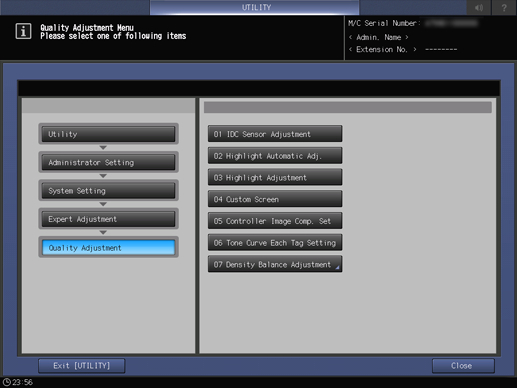
Use Next and Previous to select the screen to be adjusted.
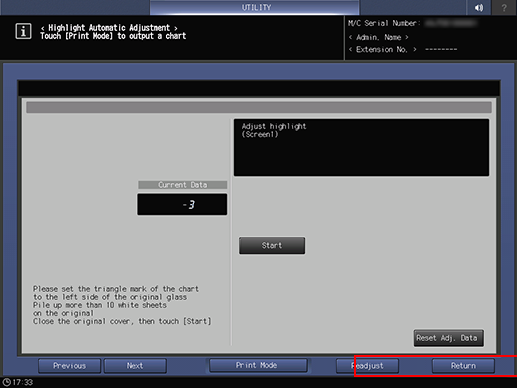
Press Readjust.
supplementary explanationIf the gradation appears widely misaligned in highlights of the image, press Reset Adj. Data to set the highlight value to 0, then press Readjust.
A dialog is displayed for confirmation of readjustment.
Press Yes.
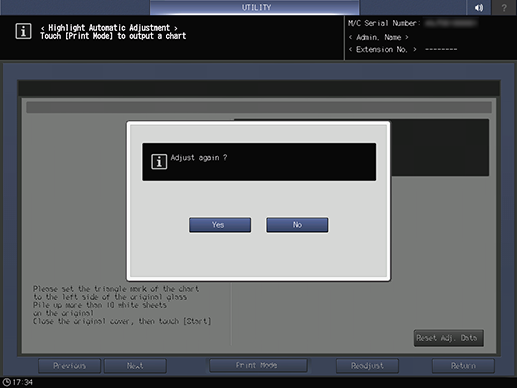
Or, press No to cancel the readjustment.
Press Print Mode.
The PRINT MODE screen is displayed.
Select A4 long edge feed paper, then press Start on the control panel.
A test pattern is printed, and the screen automatically returns to the Highlight Automatic Adjustment screen.
Place the output test pattern on the original glass.
supplementary explanationPosition the arrow mark 2 of test pattern 1 at left, and face the print side downward.
supplementary explanationCarefully align the test pattern 1 to the vertical original size guide 3 and horizontal original size guide 4 on the original glass.
supplementary explanationPlace about 10 sheets of blank copy paper on top of the test pattern 1.
supplementary explanationClose the ADF.
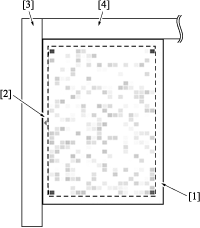
Press Start on the screen, or Start on the control panel. The current value will be updated.
NOTICE
Since the machine does not determine the adjustment data to be effective or not for the first scanning, the message Completed normally will not be displayed. Repeat steps 6 to 9 until the message Completed normally is displayed.
NOTICE
If an error code (Error 1, 2, or 10) is displayed, check that the test pattern is positioned properly.
If any other error code is displayed, please contact your service representative.
Check that the message Completed normally is displayed.
If any message other than Completed normally is displayed, repeat steps 6 to 10.
Press Return to return to the Quality Adjustment Menu screen.
Tips
If Relay Unit RU-518 or Integrated Color Care Unit IQ-501 is mounted, a test pattern different from the above is output.
When a test pattern is output (in the same was as for steps 1 to 7), Relay Unit RU-518 or Integrated Color Care Unit IQ-501 automatically measures the test pattern.
Based on the result, the gradation and background density in highlights are adjusted automatically, so manual adjustments (steps 8 to 11) are not required.