
OpenAPI Settings
Configure the OpenAPI settings of this machine.
Follow the procedure on Displaying the Administrator Setting Menu Screen to display the Administrator Setting Menu screen.
Press System Connection on the Administrator Setting Menu screen, and then press OpenAPI Settings.
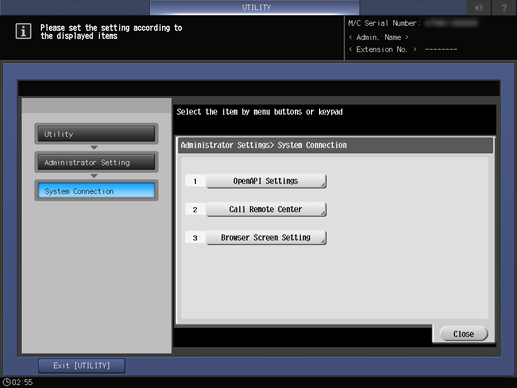
The OpenAPI Settings screen is displayed.
Press Access Setting, SSL/Port Settings, Authentication, and Proxy Settings to specify each item, and press
 .
.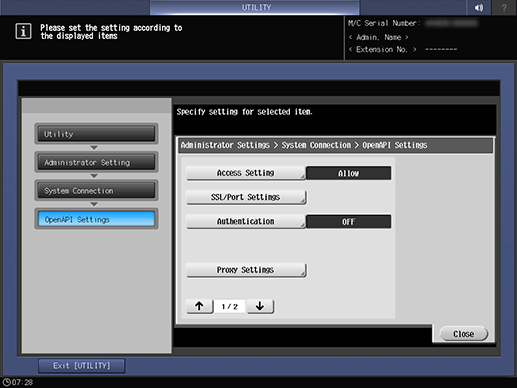
supplementary explanationPress an item key to display the setting screen for each. When an entry screen is displayed, make an entry as desired, then press OK to complete it.
Press Specified Application Start Setting to specify each item, and press OK.
Press Enable, select the desired application from Default Startup Application Selection, and press OK.
If the desired application is not registered, Do not start. is displayed.
The Result screen is displayed.
Press Basic Functions Setting, and select Allow or Restrict. Then, press OK.
If Restrict is selected, RECALL, STORE, COPY, SCAN, and Web browser displayed on the MACHINE screen become unavailable, and only the application specified in Specified Application Start Setting is available.
supplementary explanationBasic Functions Setting is only available when Specified Application Start Setting is set to Enable.
Press Single Sign-On Settings to specify each item, and press OK.
Using Single Sign-On Settings extracts authentication information from the enhanced server when the OpenAPI application is started. This allows you to build a single sign-on environment with the OpenAPI application to be started and the back-end system associated with the OpenAPI application.
supplementary explanationAuthentication Info. Reference allows you to select whether to extract authentication information from the enhanced server when the OpenAPI application registered in this machine is started.
supplementary explanationWhen multiple OpenAPI applications are registered, you can select Enable ALL or Individual Settings.
supplementary explanationSelecting Individual Settings allows you to specify whether to extract authentication information for each application.
supplementary explanationPressing Details allows you to confirm the detailed information on the selected application.
Press Close.
The display returns to the System Connection screen.