
Customize
Click Customize on the menu of System Settings tab to display this screen.
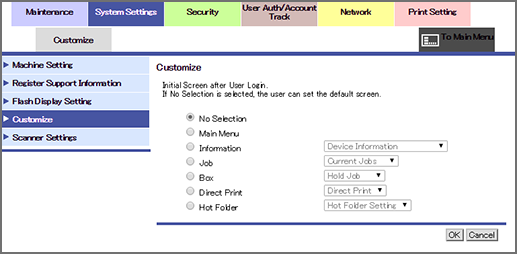
This screen allows you to specify the screen first displayed after login to the user mode of Web Connection.
According to the work environment in your office, specify an appropriate screen to be displayed first so that user's work efficiency can be improved. For example, if the Direct Print function is frequently used on the machine, you can specify Direct Print as the initial screen.
Item | Description |
|---|---|
No Selection | Selecting No Selection enables each user to select a desired screen to be displayed first. The default value is No Selection. |
Main Menu | Displays the main menu after the login. |
Information | Displays the Information tab after login. You can select which screen in the Information tab you want to display. |
Job | Displays the Job tab after login. You can select which screen in the Job tab you want to display. |
Box | Displays the Box tab after login. You can select which screen in the Box tab you want to display. |
Direct Print | Displays the Direct Print screen after login. |
Hot Folder | Displays the Hot Folder Setting screen after login. |
Tips
The settings specified in this process are saved using the cookie function of your Web browser. Therefore, the settings may not be saved in the following cases:
When you delete the cookie from the Web browser
When you log in to Web Connection from another Web browser
When you log in to Web Connection from another computer
When you log in to your computer using another user name