
IPsec Setting: Peer Registration
Registers peers, edits the registered peer, and deletes the registered peers.
Display the IPsec Setting screen.
supplementary explanationThe procedures are the same as Steps 1 to 2 shown in IPsec Setting: IKEv1 Settings.
Click Create in Peer.
supplementary explanationWhen editing the registered peer, click Edit.
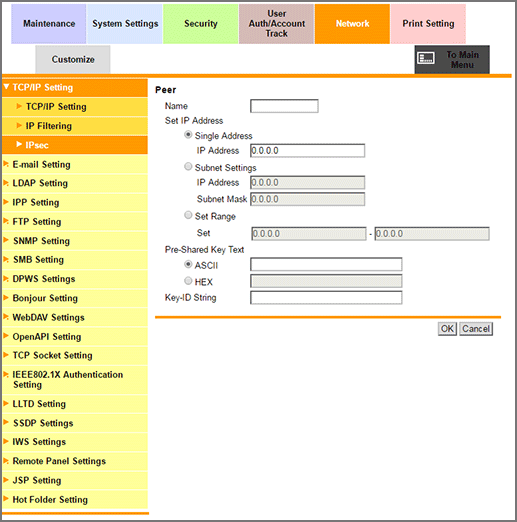
Enter the name of the peer in the Name field.
supplementary explanationYou can enter up to 10 one-byte characters.
Select a radio button of the Set IP Address, and enter the IP address and other information.
Enter the Pre-Shared Key string to be shared with the peer.
ASCII: Enter the Pre-Shared Key text in ASCII code. (up to 128 characters)
HEX: Enter the Pre-Shared Key text in HEX code. (up to 256 characters)
Specify the same string as for the peer.Click OK. Clicking Cancel cancels the setting.
Click OK on the setting complete screen.
The screen returns to the IPsec Setting screen.
When deleting the peer, click Delete.
Click OK on the confirmation screen. Click Cancel to cancel the deletion.
Click OK on the setting complete screen.
The screen returns to the IPsec Setting screen.