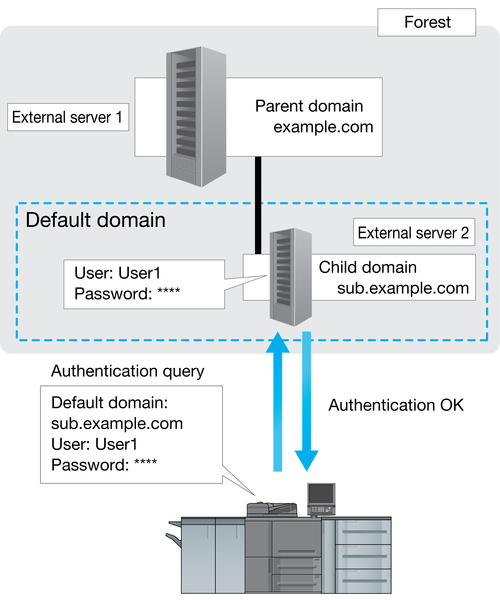Auth. Device Settings
Follow the procedure on Displaying the Administrator Setting Menu Screen to display the Administrator Setting Menu screen.
Press User Auth./Account Track on the Administrator Setting Menu screen, and then press External Server Settings.
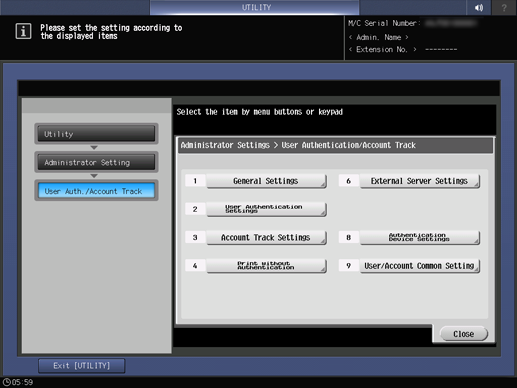
The External Server Settings screen is displayed.
Select an unregistered (or blank) line on the External Server Settings screen, and press New to register a new external server.
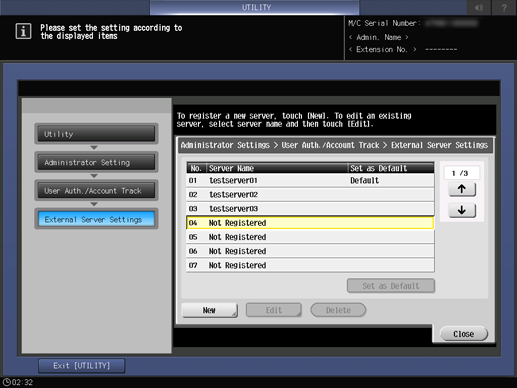
The New screen is displayed.
Press Server Name to display the Server Name screen and enter a name for the server.
You can enter up to 32 one-byte characters for the Server Name.
supplementary explanationBe sure to enter a server name. If not, the registration cannot be completed.
supplementary explanationPress OK after entering the name.
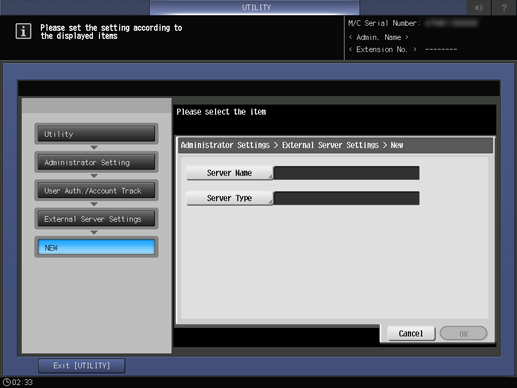
Press Server Type.
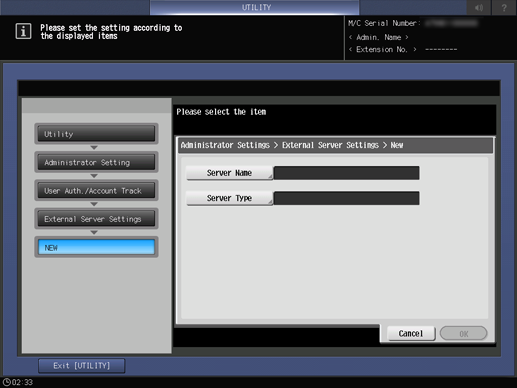
The Server Type screen is displayed.
Select the desired one of Active Directory, NTLM v1, NTLM v2, and LDAP, and configure the contents.
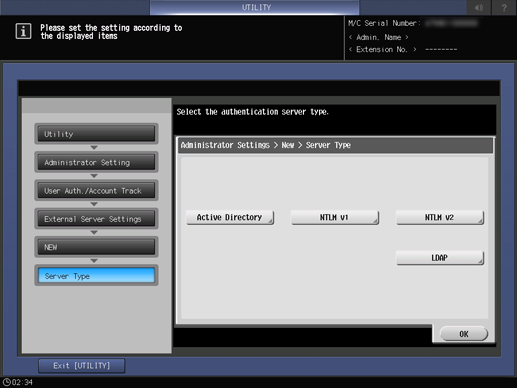
Item
Setting Description
Server Type
Active Directory
Default Domain Name*
You can enter up to 64 one-byte characters or symbols for the name.
NTLM v1
Default Domain Name*
You can enter up to 63 one-byte characters or symbols for the name.
NTLM v2
Default Domain Name*
You can enter up to 63 one-byte characters or symbols for the name.
LDAP
Server Address: Input Host Name, IPv4 Address Input, IPv6 Address Input
Search Base
You can enter up to 255 one-byte characters or symbols for the name.
SSL Setting: ON, OFF
Port Number: 1 - 65535
Timeout: 5 - 300
Authentication Type: Simple, Digest-MD5
Search Attribute(s)
You can enter up to 64 one-byte characters or symbols for the keyword.
* For example, if a child domain (sub.example.com) contains a server with an authentication user registered, the sub domain is used as the default domain.
Press OK on each screen to complete the setting.
Example: When Active Directory is set,
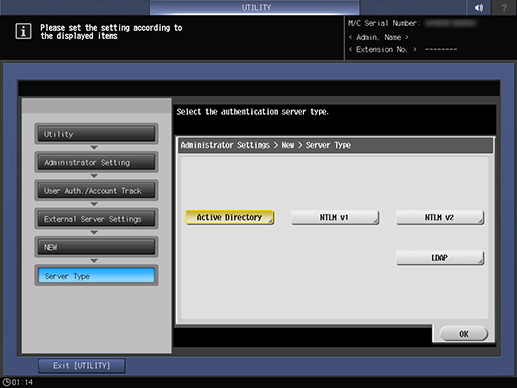
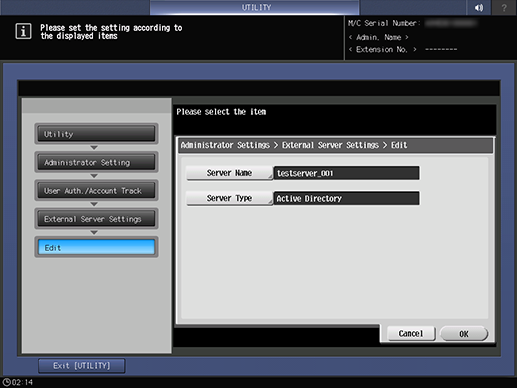
the screen returns to the External Server Settings screen.
Select the line in which the server to be used in external server authentication is registered, and press Set as Default.
supplementary explanationWhen only one server is registered, this is set as Default even if this operation is skipped.
Press Close.
The screen returns to the User Auth./Account Track screen.