
Color Default Settings Screen
About Color Default Settings screen
You can configure default color settings.
You specify the settings to use tone curves, spot colors, and alternative colors.
Spot colors and alternative colors cannot be used on the machine.
The specified defaults are applied when:
no special option is specified using the printer driver;
direct printing is performed; or
settings that require the default settings of the image controller are configured.
Also, using Color Centro, the following functions are available.
Creation and editing of profile set
Management, creation, and editing of color configuration
Those functions are not available on the machine.
This section describes how to configure the default tone curve settings.
The color default setting function of Color Centro uses Color Default Settings screen.
To display this screen, click Color Default Settings on the Color Centro screen. To close this screen, click File - Close on this screen.
There are two types of default settings.
Settings of Color Configuration Default
Default Manual Settings
Default Manual Settings is available on the machine.
When the Optional Settings tab is selected, the Color Default Settings screen is displayed as follows;
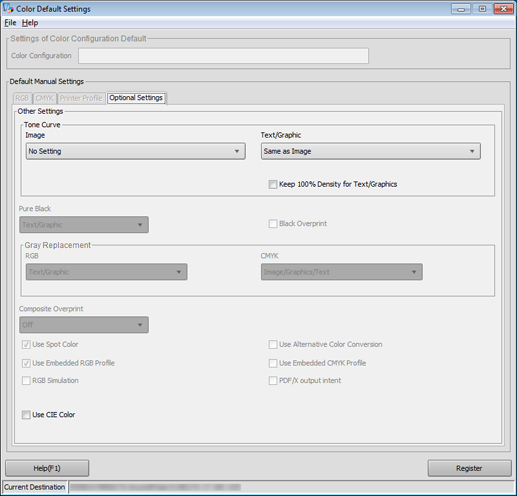
Configuration
Name | Description | |
|---|---|---|
Color Configuration | Displays the color configuration default of the image controller. This function is not available on the machine. | |
RGB Tab | Selects the default RGB-CMYK color conversion setting. This function is not available on the machine. | |
CMYK Tab | Selects the default CMYK-CMYK color conversion setting. This function is not available on the machine. | |
Printer Profile Tab | Selects the default printer profile setting. This function is not available on the machine. | |
Optional Settings tab | Tone Curve | Selects the default tone curve setting. Set the values for Image and Text/Graphic. |
Keep 100% Density for Text/Graphics | Select default of K100% output.
Target: Only objects whose input values are K100% (text, graphics)
| |
Pure Black | Selects the default Pure Black settings.
Pure Black: A function that prints black (not gray) in K (100%). Black is printed in pure black (K) instead of rich black (CMYK). It applies to positions where RGB = (0,0,0) or CMYK = (0,0,0,100) is specified.
This function is not available on the machine. | |
Black Overprint | Selects the default black overprint settings.
Black overprint: A function that prints the underlying color over an object in K = 100%.
If you choose not to use this function, the underlying color is removed before printing. (Knock-out processing) This function is not available on the machine. | |
Gray Replacement | Selects the default gray replacement settings.
Select the values for RGB and CMYK respectively. Gray Replacement: A function that prints gray in K (1% to 99%). It applies to positions where the R, G, and B values are equal or CMYK = (0,0,0,X) is specified (where X is a value between 1 to 99).
(because it can be applied to all ranges including highlights and shadows, with the exception of solids). This function is not available on the machine. | |
Composite Overprint | Selects the default Composite Overprint settings.
Composite Overprint: A function of overprinting
If you choose not to use this function, the underlying color on objects is removed before printing. (Knock-out processing) This function is not available on the machine. | |
Use Spot Color | Selects the default spot color setting.
This function is not available on the machine. | |
Alternative Color | Selects the default alternative color setting.
This function is not available on the machine. | |
Use Embedded RGB Profile | Selects the default setting of profile used in color conversion.
Required profile When selected: Embedded profile When not selected: Profile provided on the image controller Select this option when you print by using a profile that you assign in an application. Example: Adobe Photoshop This function is not available on the machine. | |
Use Embedded CMYK Profile | Selects the default setting of profile used in color conversion.
Required profile When selected: Embedded profile When not selected: Profile provided on the image controller Select this option when you print by using a profile that you assign in an application. Example: Adobe Photoshop This function is not available on the machine. | |
RGB Simulation | Selects the default RGB Simulation setting.
RGB Simulation: A function that simulates the conversion from RGB data to CMYK data in the CMYK color space when the data is converted. With RGB data, this machine can achieve colors close to the printing standard. To select this item, select RGB Source Profile in the RGB tab. This function is not available on the machine. | |
PDF/X output intent | Selects the default output intent setting of a PDF file.
PDF/X: ISO standard, which is used as print data. Output intent: Profile specified in the color settings Color conversion target When selected: Embedded output intent (If no output intent is embedded in the PDF file, the target is selected based on the CMYK color conversion settings.) When not selected: CMYK profile (The profile you select in Color Configuration Management or Default Manual Settings) For a PDF file without PDF/X used, select Use Embedded RGB Profile or Use Embedded CMYK Profile. This function is not available on the machine. | |
Use CIE Color | Select default of the color space to be used in color conversion.
If you select this item, colors tend to become lighter. Because of gradation changes, you may be able to reduce blocked up shadows. To enhance the visibility, change the tone curve to the one that can output colors thicker. CIE: CIE = Commission Internationale de l'Eclairage (International Commission on Illumination)
| |
Register | Register the settings in the image controller. | |
Help | Click to display the help. | |
Menu
Menu | Menu Items | Description |
|---|---|---|
File | Return to Factory Default | Returns the default setting to the factory default. |
Refresh | Updates the information of the image controller connected currently. | |
Color Verification | Displays the Color Verification screen. On this screen, you can configure items to be printed outside the image area. You can check whether the image is printed correctly. | |
Close | Close this screen and exits this function. | |
Help | Help | Click to display the help. |
Version Information | Displays the Version of Color Centro. |