
Erasing an Unnecessary Portion for Copying
To copy after erasing text and shadows in the margins of an original ([Frame Erase])
To display:
- [Classic Style]
- [Copy]
- [Application]
- [Erase]
- [Frame Erase]
- [Erase]
- [Application]
- [Copy]
Erase an area of an identical specified width along the four sides of an original. You can specify the width to be erased for each side. This is convenient when you want to erase the reception record of the header and footer of a fax, or shadow of punch holes on the original.
Setting | Description |
|---|---|
[ON]/[OFF] | Select [ON] to set Frame Erase. |
[Frame] | Erases the four sides of the original by the same width amount. In [Erase Amount], specify the width to erase. |
[Top]/[Bottom]/[Left]/[Right] | Specify a different width for each side of the original to erase the side. Cancel the [Frame] setting, select the side to erase the frame, and specify the width to erase in [Erase Amount]. If you do not want to erase the side, cancel the setting for [Erase]. |
To prevent the area other than a thick original such as a book from being blackened ([Non-Image Area Erase])
To display:
- [Classic Style]
- [Copy]
- [Application]
- [Erase]
- [Non-Image Area Erase]
- [Erase]
- [Application]
- [Copy]
Automatically detects the original and erases shadows outside the original when making copies with the ADF open and the original placed on the Original Glass.
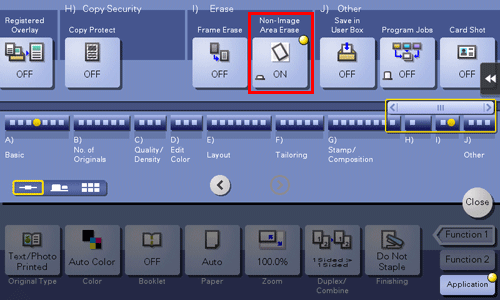
The scanning area on the Original Glass is the same as the paper size to be copied. Place the original within the scanning area.
The original size of 3/8 inches 3/8 inches (10 mm 10 mm) or more can be detected automatically. If the detection fails, a blank sheet of paper is output.
The top or end of the original image may be cut off.

