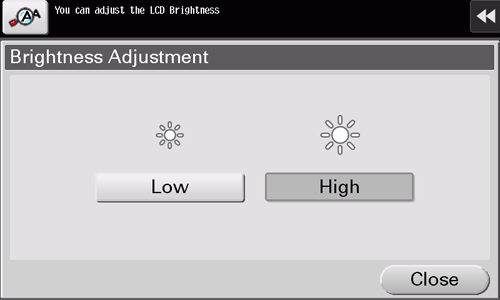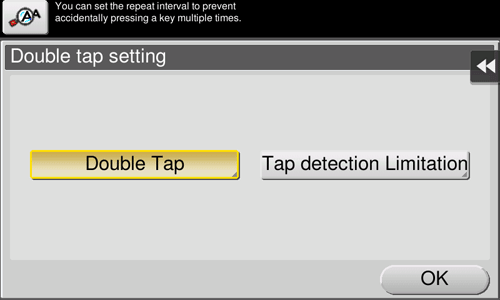Adjusting the Touch Panel
Adjusting the brightness of the Touch Panel
Adjust the brightness level of the Touch Panel.
Tap [Accessibility] - [Brightness Adjustment], and also select [Low] or [High] to adjust the brightness.
Continuous-tapping setting
Specify whether continuous tapping of the same key is detected as a double-tap operation.
Tap [Accessibility] - [Double tap setting].
Setting
Description
[Double Tap]
Detects continuous tapping of the same key as a double-tap operation.
You can change the double-tap detection interval at five levels (default: [Standard]).
Double-tap the box at the right of the screen enables you to check the current setting.
[Tap detection Limitation]
Inhibits the system from detecting the second and subsequent selections in the specified interval when the same key is tapped continuously.
When a user continuously touches a key in an involuntary manner, the system prevents it from being mistakenly detected as a double-tap operation.
Specify the interval to detect the second and subsequent taps (default: [0.1] sec.).
Setting vibration operations of the Control Panel
Specify the strength or pattern of the vibration when a key on the Touch Panel or the Power key is pressed.
Tap [Accessibility] - [Vibration setting].
Setting
Description
[Touch panel button]
Specify the vibration operation when a key on the Touch Panel is operated.
[Tap]: Select whether to enable the vibration when a key on the Touch Panel is operated (default: [Yes]).
[Vibration pattern]: Select the vibration pattern to be applied (default: [Pattern 1]). If you tap the vibration pattern setting key, you can confirm the pattern to be applied.
[Long tap]: Select whether to enable the vibration when a key on the Touch Panel is held down(default: [On]). The vibration pattern applied when a key is held down is different from that applied when a key is operated once.
[Power button]
Specify the vibration operation when the Power key is operated.
[Long tap]: Select whether to enable the vibration when the Power key is held down (default: [On]). The vibration pattern applied when the Power key is held down is different from that applied when a key on the Touch Panel is operated.
[Vibration Intensity.]
Specify the strength of the vibration when a key on the Touch Panel or the Power key is operated (default: [Medium]).
If you tap the vibration strength setting key, you can confirm the strength to be applied.