
Adding Text or an Image to the Original
Adding the date and time ([Date/Time])
You can add the print date/time to your printouts. If necessary, you can select the print position and format of the text.
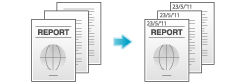
In [Stamp / Composition], select the [Date/Time] check box.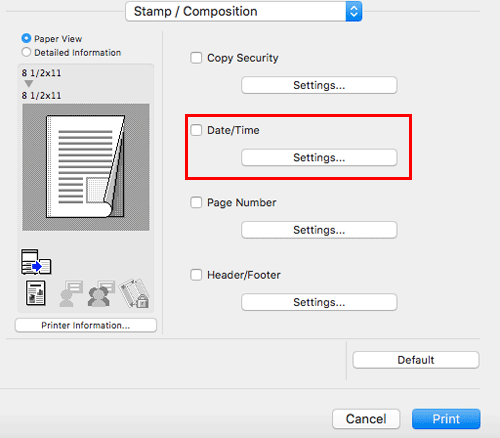
As necessary, click [Settings...] to change the print position and format of the text.
Setting | Description |
|---|---|
[Format:] | Specify the format for the date/time. |
[Pages:] | Specify the range of pages on which the date/time is printed. |
[Text Color:] | Select the print color for the date/time. |
[Print Position:] | Specify the print position for the date/time. |
Adding a page number ([Page Number])
You can add page numbers to your printouts. If necessary, you can select the print position and the page from which the page number printing starts.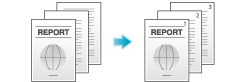
In [Stamp / Composition], select the [Page Number] check box.

As necessary, click [Settings...] to change the print position and the page from which the page number printing starts.
Setting | Description |
|---|---|
[Starting Page:] | Specify the page from which the page number printing starts. |
[Starting Page Number:] | Specify the page number to be printed on the page specified in [Starting Page:]. |
[Cover Mode:] | Select this check box to print page numbers on the front and back covers when they are inserted. In addition, select the format. |
[Text Color:] | Select the print color for the page numbers. |
[Print Position:] | Specify the print position for the page numbers. |
Adding information to the header/footer ([Header/Footer])
You can add and print the date and time and arbitrary text in the top or bottom margin (header/footer) of the original. You must register the information to be added for the header and footer in advance on this machine. For details on the registration procedure, refer to Here.
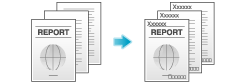
In [Stamp / Composition], select the [Header/Footer] check box, then click [Settings...].

Select the information to be added to the header/footer, and click [OK].
As necessary, change the range of pages on which the header/footer is printed and other settings.
Setting
Description
[Recall Header/Footer:]
Select the header/footer to be recalled.
[Distribution Control Number:]
Select whether to print copy numbers when printing multiple sets of copies.
[Print in Header]: Select this check box to print the copy number in the header.
[Print in Footer]: Select this check box to print the copy number in the footer.
[Start Number]: Specify the format for the copy numbers and the page from which the copy number printing starts.
[Pages:]
Select the range of pages on which the text is printed in the header/footer.
[Text Color:]
Select the color of the text to be added to the header/footer.